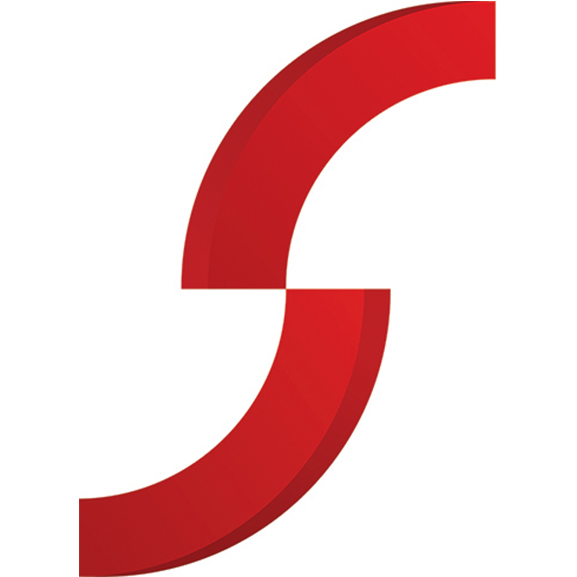Harness the Power of LinkedIn to land yourself a job
20 Jul, 202112 Minutes
LinkedIn is the world's #1 professional networking site for job seekers and recruiters with over 900 million users. Over 30 million companies with 20 million open job listings. A strong LinkedIn profile can help you find a job, or that job find you!
Here are some handy LinkedIn tips to help you find a new job:
Benefits of Networking
Applicants are four times more likely to find a job through their network.
Your network can recommend you and highlight job postings. Build your network by connecting with friends, family, classmates, colleagues. You can do this by importing your contacts or searching their name. When connecting with new people, their first-degree connections become your second-degree connections, helping your network to grow.
Your LinkedIn profile will most likely appear in Google search results. More reason to ensure that this information is correct and up to date.
Optimise your Profile
Update your headline. What can you write to make your profile stand out for the right reasons?
Replace the default banner image and upload a recent photo of yourself. Include keywords and add skills. Recruiters search keywords to find candidate accounts for jobs they are recruiting for.
Keywords
Struggling with what to include on your LinkedIn Page? A handy tool to help with formatting issues, insights and customised keyword recommendations is Resume Builder. Go to the Jobs tab, then click on Resume Builder > Create from Profile > type in your desired Job Title and click Apply. You will see a list of keywords in your profile, including suggested keywords.
We recommend you only include these keywords in the context of your experience. Do not list them if you do not have this experience.
You can also upload your CV under the Jobs tab > More > Application Settings from the dropdown or use Resume Builder as mentioned earlier. Any changes you make within Resume Builder will not affect your LinkedIn Profile.
Skills
LinkedIn allows you to add up to 50 skills to your profile page. Utilise these. You can also take a skill quiz. Head to the Jobs tab and click Skills Assessment on the left. A new window will open with a list of skill assessments to test your skill level. Technical subjects range from MySQL, C++, C# to Adobe Illustrator and Microsoft Power BI.
Answer 15 multiple choice questions, score in the top 30% and earn a skill badge to display on your profile page. You must complete the assessment in one session, so ensure you have a reliable internet connection.
If you don't earn a badge, you can retake the assessment once more. LinkedIn won't show you results to anyone without your permission.
Edit your public profile and URL
We come across incomplete profiles daily, often with grammatical and spelling errors. You don't need to reinvent the wheel. An easy way to update your profile is to use the information on your CV to elaborate on the work experience section. You can copy and paste, then format and check for spelling mistakes.
Click on edit my public profile to customise what content you want to be shown and personalise the URL, making it easier to share. You control your profile and limit what is shown on search engines and other off-LinkedIn services. Viewers who aren’t signed in to LinkedIn will see all or some portions of the profile view displayed below.
Now that your profile is up to date, you might want to turn on the 'Open to Work' feature.
'Open to Work' feature
On your profile page, click the 'Open to' button and select finding a new job (show recruiters and others that you are open to work). You can add your job preferences - job title, locations, start date, job types and choose who sees that you are open. You decide if you want only recruiters or all LinkedIn members to see this update.
Using this feature, you are 40% more likely to receive InMails from recruiters. Once this feature is on, a green '#Open to Work' image will appear on your profile image.
Don't wait for your job search to start before updating your LinkedIn profile. Keep your background, skills and accomplishments up to date. Ask for recommendations. LinkedIn has a default setting that notifies connections when you update your profile. If you are searching for a new job, you may want to turn this off in Account > Settings & Privacy > Job seeking preferences.
You can also upload your CV under the Jobs tab > More > Application Settings from the dropdown, or use Resume Builder as mentioned earlier. Any changes you make within Resume Builder will not affect your LinkedIn Profile.
Search for jobs
CV and Profile updated? Now, it's time to start your job search. Click on the Jobs tab and search by title, skill or company and location. Job searches made in the past are saved and you can see new jobs that are being added based on that search criteria. Going back to the search bar, type in your criteria and filter the results to narrow down suitable jobs. Click on the individual job postings for more details or to apply, save, share on LinkedIn and follow the company to receive company updates in your newsfeed. Your newsfeed is a great way to find out about job opportunities.
Ready to apply? There are two different options to apply on LinkedIn. Use 'Apply easily' to apply using your LinkedIn Profile and submit your application. Or click on the blue Apply button, which will open up a new page for you to apply via the company website.
Setup Job Alerts
From the job search results, you can turn on job alerts by turning on the toggle. By default, this toggle is off. You can create a search alert by entering when you want to receive them e.g. daily, and how you want to be notified e.g email & notifications.
Research people and companies
Lookup people with a similar job title, to find ideas to improve your profile. You could research potential interviewers to help prepare for an interview. In the search bar, type in the job title in People or company name and use the filters to narrow the results. Having a network of connections is useful as it allows you to see more results based on your connections.
Spectrum IT Recruitment advertise a selection of job opportunities on our LinkedIn Company page where you can utilise the Apply function - https://www.linkedin.com/company/spectrum-it-recruitment/jobs/
You can also find all our live jobs on our company website - www.spectrumit.co.uk/jobs
Happy job hunting!