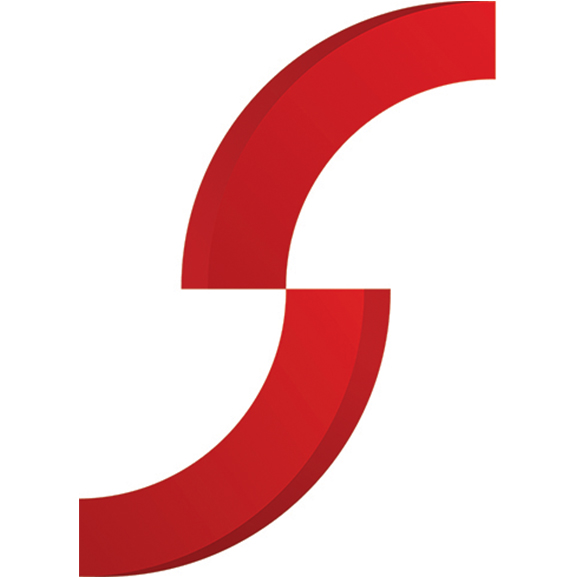How to optimise your LinkedIn profile
18 Jun, 202412 Minutes
How to optimise your LinkedIn profile when job hunting
LinkedIn is the world’s top professional networking site, used daily by job seekers as well as recruiters and hiring companies. As of 2023, it has more than 930 million members in 200 countries and regions worldwide, and more than 58 million companies listed.
If you’re in the market for a new job, you can’t afford to neglect your LinkedIn profile. You can use the Jobs service itself to hunt for roles that might suit your next career move, but your profile is also your professional face for the industry – companies may approach you with roles if your online resume is attractive enough. Even if you’re working with a recruitment specialist, like Spectrum IT, to find your next role, you will need to make sure your LinkedIn page is up to scratch. You can include the link on your CV for hiring companies to find out more about your experience, and they are likely to visit your page as part of the pre-interview process.
It's easy to set up a LinkedIn page and then forget all about it, but it’s worth spending time keeping it updated, gathering recommendations, adding relevant skills and networking. The effort you put into your profile will reap rewards when it comes to your next work placement.
Here are some top tips to help optimise your LinkedIn profile.
Start with the basics
First, this isn’t Facebook. The profile picture you use on your personal social networks shouldn’t be the same one you use on your LinkedIn page. You don’t need to have professional snaps taken, but your photo should be good quality, against a plain background and appropriate. It helps to smile too – so that you appear friendly and approachable.
Many people also forget to update their cover image, which by default is an abstract and nondescript banner. You can use a tool like Canva, which has free LinkedIn banner templates to help you create something that feels more ‘you’. Or you may wish to use a relevant photograph in that space.
Make sure that your basic information is up to date, from the Me>Settings & Privacy menu. Here you can ensure that your name, pronouns, headline, current position, industry, education and location are all up to date. You should also make sure that you have a personalised URL, which you can do by going to your Profile page and clicking ‘Edit public profile & URL’. This should be something straightforward, like your full name, but you might have to play around with a few options if that URL is already taken.
Check and update your profile
It’s a good habit to check and update your profile regularly. Your experience section should remain current, with the dates of each role you’ve held, along with a brief summary of your responsibilities and achievements. You don’t want to include too much or too little information – be succinct with each role description, and stick to the key points.
You can also add more sections to your profile using the ‘Add to profile’ button. Here you can include additional education or positions, as well as any career breaks. You can also add relevant courses, licences and certifications. Under the Additional section, you can inject a little more personality to your profile if you wish, such as projects, honours and awards, and volunteer experiences.
Only add what is relevant and appropriate in a professional manner for your industry, so that you’re projecting the image you want to the outside world. Don’t forget that your LinkedIn profile is included in Google search results, so when a potential employer is doing pre-checks, it’s good if they can click through to see an up-to-date and engaging page.
If you’re actively looking for a new job role, you can use the ‘Open to’ button to show that you’re ‘Finding a new job’, ‘Providing services’ or ‘Hiring’. You will be able to input more information about what you’re offering/looking for, and who can see your update.
Add skills and recommendations
Also in the ‘Add to profile’ section you can add and remove skills. These skills help those viewing your page to understand what your areas of expertise are, and it’s worth keeping these up to date. You can add up to 50 skills to your page. LinkedIn will suggest some based on your profile, and you can also search through to find relevant skills.
You can opt to take LinkedIn Skill Assessments, which enable you to demonstrate knowledge of your skills. These typically involve answering 15 multiple choice questions per skill. They are timed and most be completed in one session, so make sure you have a reliable internet connection before starting. No one can see your score, but if you pass, you will be awarded a badge on your public profile. If you don’t pass first time, you can take the exam once more within 6 months. Technical subjects range from MySQL, C++ and C# to Adobe Illustrator and Microsoft Power BI.
You can also add recommendations on LinkedIn – these are testimonials from people you’ve worked with to endorse your skillset. You can request recommendations from any of your first-degree connections, then you can approve their wording before it goes on your public profile.
Interact on LinkedIn
It’s easy to be a passive participant on LinkedIn, but if you engage and add content, you’re more likely to get noticed. Do add posts and updates when relevant, especially to share work or personal achievements and recognition.
You should also share posts from the company you currently work for, to show that you actively engage in your work environment – this enthusiasm will reflect when potential future employers look at your profile. Join networking groups within your industry and contribute to discussions on the forums.
Spend time talking to people in your network, and connect with people in your industry. This doesn’t mean accepting every invite to connect that comes your way – you’ll find it easier to manage your network if you only accept invitations from relevant people. You can also request to connect with people you know to help build your network, and you can include your LinkedIn URL on your business card or web page too.
Search for jobs
When you’re ready, you can use LinkedIn as a great way to look for jobs. Under the Jobs tab, you can use the Resume Builder to get your CV up to date, set up job alerts and browse recommended jobs based on your profile. You can use the search bar to narrow down what you’re looking for. Some jobs will enable you to apply directly using your LinkedIn profile, and some will open an external application process. With 7 people hired every minute via LinkedIn, it’s definitely worth including in your job hunt.
You can also follow our own Spectrum IT LinkedIn page, where we post recruitment advice, industry topics and trends, and a selection of the best IT jobs in the south to make it even easier to find your next position. Or you can view the latest IT vacancies using our Job Searchon our website, or contact us to find out how we can help you take the next step in your career.